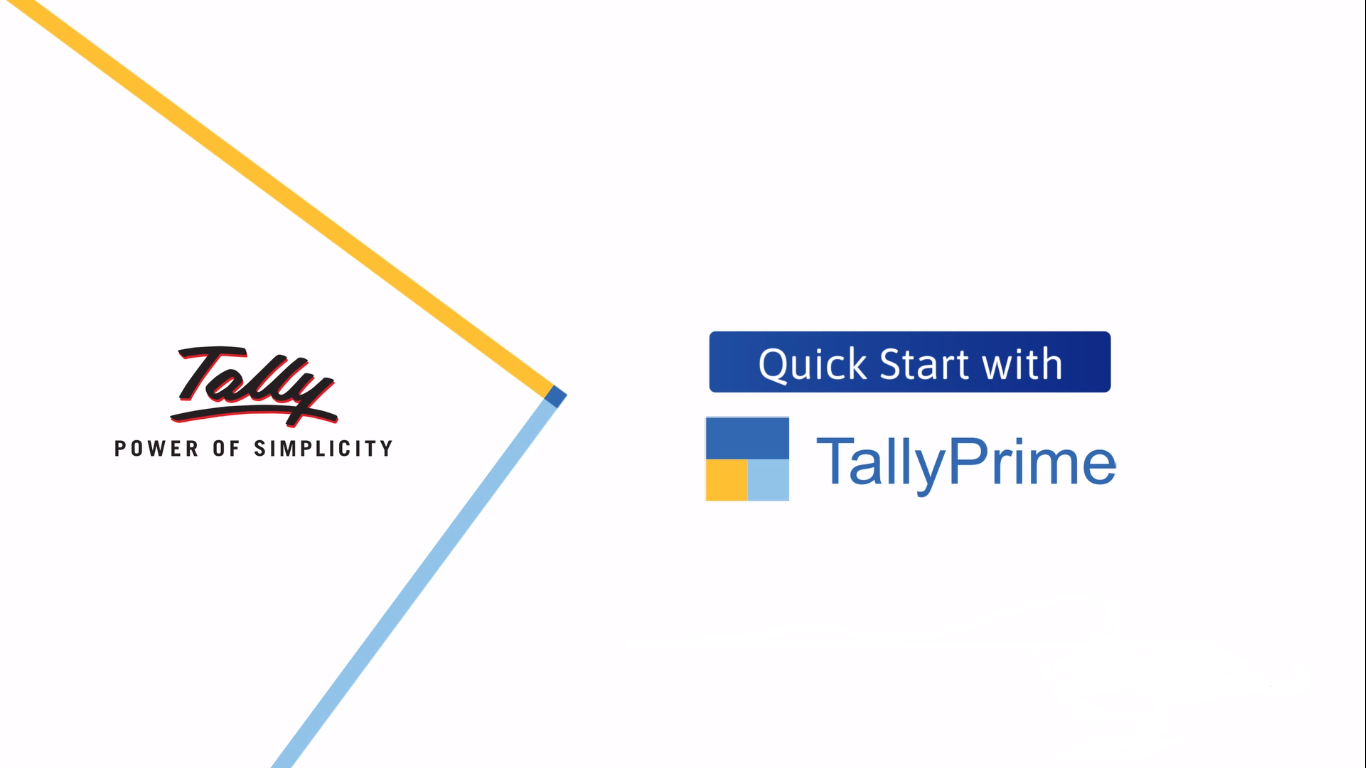
TallyPrime is one-stop solution for your all business needs and it enables you to manage multiple companies and incrementally add features such as multiple go-downs, multi-currency, order process, cost centres etc.
TallyPrime will equip MSME owners and new-age entrepreneurs with a simple and powerful software to enhance their business productivity. Tally aims to simplify business management with TallyPrime, facilitating users to comfortably manage and grow their business without needing to know the finer nuances of accounting or technology.
To install TallyPrime on your computer, you need to have administrator rights. Moreover, your computer must meet the following technical requirements:
If you have never installed Tally on your computer, then don’t worry. The Setup Manager will guide you for a quick installation of TallyPrime.
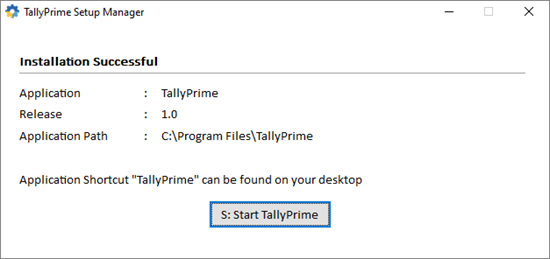
After installation, you will be asked to configure some basic settings such as the data path, country, and accounting terminology, and so on. These settings will be carried forward on your journey with TallyPrime.
You will see the following welcome screen. Select the appropriate licensing option for your TallyPrime installation.
Once your license is activated, you are good to go!
If you want to explore additional settings, then go to F1 (Help) > Settings from anywhere in the product. Here you can find a host of settings for your license, language, application startup, display, connectivity, and so on.
If you are an existing user of Tally, then you will feel right at home very soon, as your existing configurations will be carried forward to TallyPrime. The Setup Manager will detect the last installation of Tally on your computer, and help you update to TallyPrime.
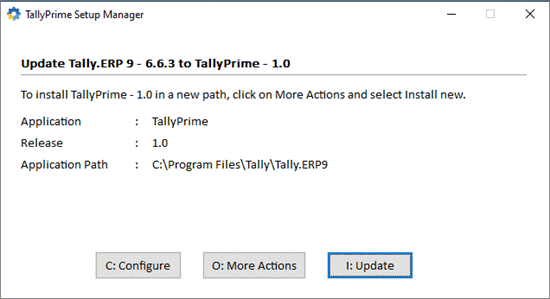
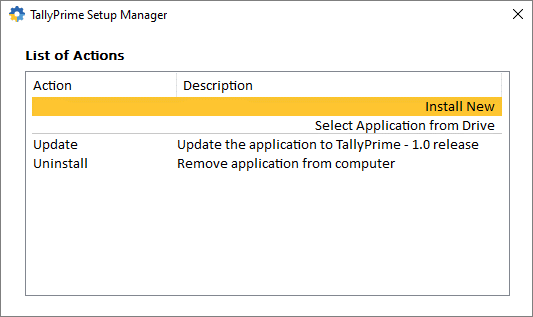
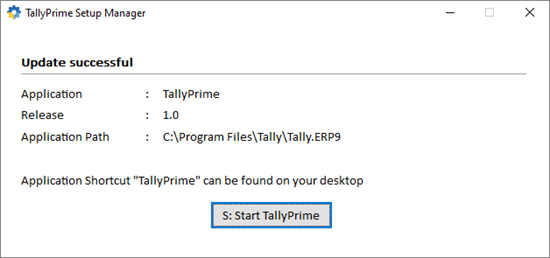
If your License was active in the previous installation, then it will continue to be active in TallyPrime. However, if there are any issues in licensing, then you might see the following screen. Select the appropriate licensing option for your TallyPrime installation.
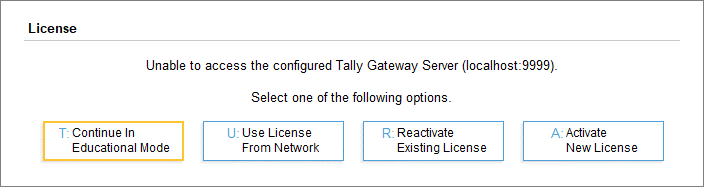
Once your license is activated, you are good to go!
If you want to explore additional settings, then go to F1 (Help) > Settings from anywhere in the product. Here you can find a host of settings for your license, language, application startup, display, connectivity, and so on.
The ‘Go To’ search bar is made available at the top of Tally Prime screen. You can easily access any part of Tally by typing in the search bar. You can access 90% of the options with it. Thus, it makes Tally more suitable for Business owners.
Optimize your invoice and remove all unwanted space - an excellent feature for retailers, distributors and any other business that creates one invoice for multiple items.
Access all masters, including ledgers, voucher types, cost centres, etc. from the ‘Chart of Accounts’ option.
Some fields in Tally need to be used every time an entry is made while many others are rarely used. Keeping this in mind, Tally Prime allows setting a few fields as ‘Permanent’ so that you do not have to go through irrelevant fields unnecessarily. Thus saves your time.
In any voucher, the Change Mode gives you 3 options namely - ‘Item Invoice’, ‘Accounting invoice’ and ‘As invoice’. Thus you can easily navigate through them.
Admin has the right to stop a user session. This option is made available in the Browser access. Admin can disconnect a user session even in the case of remote access.
The F1 Help section now provides you with a lot of information including Tally product information, Tally license information, information about the Tally data, Tally connectivity information and computer system-related information. This makes Tally support an easier process.
If you want to update or create a new folder, Tally will automatically check and try to detect an old file and update it. Thus you will not need to enter the configuration, define the path, TDLs, etc.
You can easily access the error messages and other details from the Help Menu. Earlier this was available at the bottom of Tally screen. Thus now you get a more clutter-free screen.
.png)
A business software ideally suited for SMEs covering Trading, distribution, Manufacturing & Service Industries. Major Modules – Financial Accounting & management, Banking, Inventory management, Payroll & Statutory.
.png)
Know your stock accurately considering orders booked & recorder levels, implement a sales process from order to Cash, plan material purchase from order to payment.
.png)
Now obtain a complete job work analysis report to view a break-up of the project or a Comparative job work analysis reports with Tally ERP 9.
.png)
Handle payroll compliance checks right from payslip generation to salary revision, loans and advances, deductions, ad-hoc payments, etc.
.png)
A host of other capabilities in Tally.ERP 9 have been developed to enhance the efficiency and reduce the time and effort taken for various business processes.
.png)
With TallyPrime, one can easily determine the direct taxes (such as TDS and TCS) and indirect taxes (such as GST) applicable to the business..

Levels of access control can be determined and the system can be locked down with the help of TallyPrime.

Data synchronization offers seamless integration of data across vendor locations and retail Outlets.